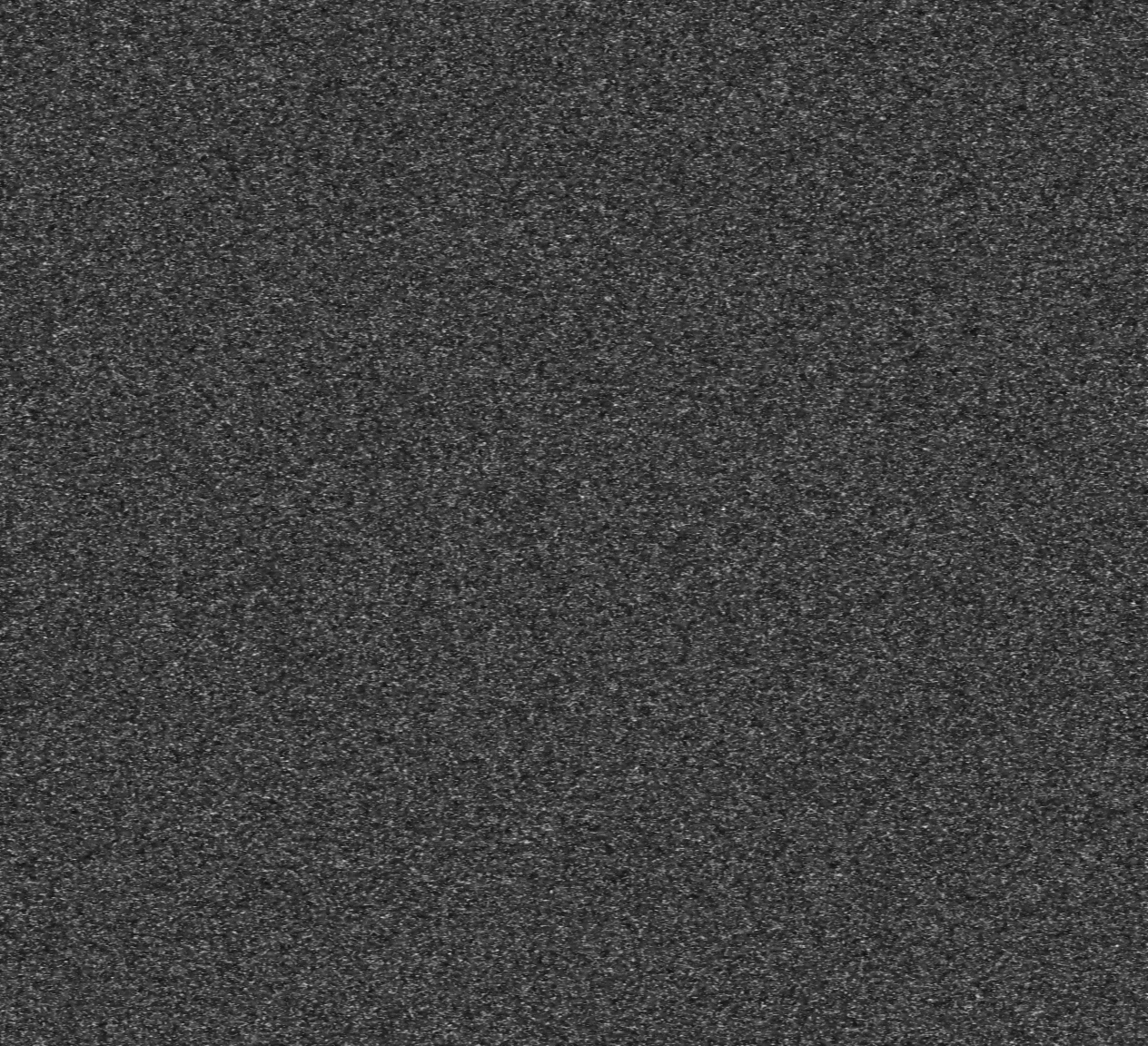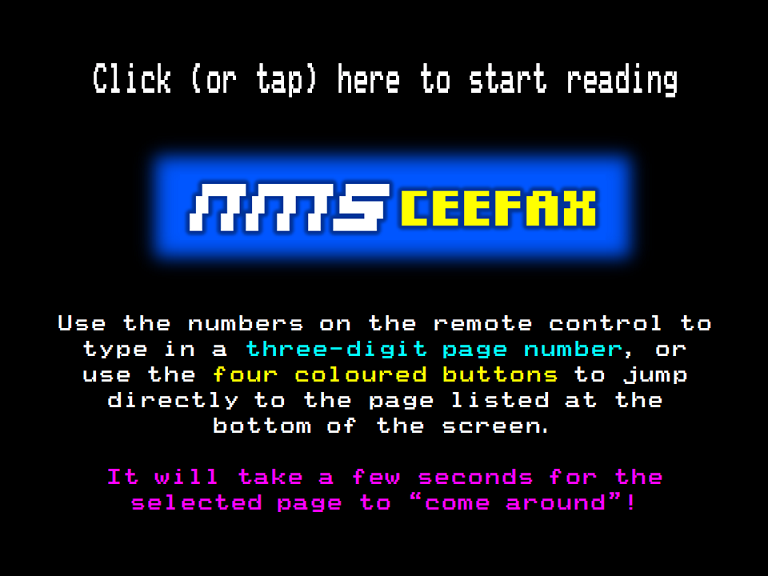Interactive Viewer by genius Alistair Cree, a.k.a. ZXGuesser
A History of How This Service Came To Exist
Display Use
If you'd like to use Ceefax in an information display or similar, the most reliable way is to show this viewer full screen - this may be done on a PC, media player, or even directly built-in to many TVs. All you need is a browser with a half-decent CPU to show this. Then you can use this link: https://www.nathanmediaservices.co.uk/teletext-viewer/?noUI=1&c=1&p=152
This will automatically open the view at Page 152, also known as "The Newsreel", for a "Pages From Ceefax" style experience. Finally, take a photo of it and post it on Twitter tagging "@AvroVulcanXH607" so I can see it!
Using Ceefax on a real TV
If you have a Raspberry Pi and a Teletext TV, you can use Ceefax as it was intended: on a real tv with a remote.
You need the latest version of Raspbian installed on your Raspberry Pi. Connect your Pi to a TV with
a composite video cable. That's important, teletext won't work over an HDMI cable - you may need to add sdtv_mode=2 to your "/boot/config.txt" file. Open a terminal window in desktop, or
just log into the Pi via SSH. Then, run the following command to install VBIT2:
source <(wget -O - https://raw.githubusercontent.com/peterkvt80/vbit2/master/getvbit2)
This will update Raspbian and install everything you need to run a teletext service. It will finish by opening a setup program.
Use the arrow keys to enter "Install Services" then "Ceefax". You'll see all the national pages
downloading to your Pi.
When it finishes, enter "Install Services" and find "Ceefax (your TV region)".
If your region isn't available yet, or you aren't in the UK, select "Ceefax (Worldwide)". Don't skip this step or you'll not get an index page.
Finally, if you want your system to update Ceefax and run teletext on boot-up automatically, enable those options in the "Options" menu by pressing the space bar.
If your Pi isn't outputing a PAL video signal, you'll need to enable that setting in /boot/config.txt and reboot.
When that's all done, select "Start VBIT2". Everything on your screen will shift up a bit. Now press the text button on your TV or plug the Pi into a decoder to enjoy some Ceefax!
Manual Installation
Recommended only for experienced users
Ceefax is offered in a Subversion repository. This is divided into a national feed, which is pulled by all clients, and a selection of regional feeds, of which you can select one to get that region's news and weather.
The national feed is available here
Regional feeds have no spaces in their names, but retain capitalisation, i.e. "Yorks & Lincs" becomes "Yorks&Lincs".
Regional feeds are at https://internal.nathanmediaservices.co.uk/svn/ceefax/YourRegion
See below for available regions.
The full repo is available at
https://internal.nathanmediaservices.co.uk/svn/ceefax
For VBIT2, I recommend creating a 'region' folder inside a 'ceefax' folder. Then checkout the national feed to 'ceefax' and your chosen region to 'region'. VBIT2 automatically parses files in nested folders for this purpose.
Ceefax is normally automatically updated every 30 minutes, but you need only poll for updates as often as you want them. I generally set my systems to check for updates every 15 minutes.
Available Regions
- Wales
- London
- Scotland
- Northern Ireland
- East Midlands
- East
- South
- West
- South West
- Yorks & Lincs